Finance Management
How to Link Your Payoneer/Stripe Account
To start working on the platform you need to connect one of the payment instruments. Now it is available to connect two payment instruments on Talent Powered Team: Stripe and Payoneer.
- Connecting Payoneer
The Payoneer payment method is required to withdraw funds from the TPT platform and withdraw them to your Payoneer account, and then transfer them to your card or bank account.
To connect Payoneer you need to go to the General section "Finance" and select "Payment details" in the page header.
If you are already registered in Payoneer, click "Login to Payoneer" to proceed. You will be redirected to the official site payoneer.com where you will be asked to confirm your registration and enter your personal account.
If you have not registered on Payoneer before, click on "Register a new account" to proceed. You will be redirected to the official site payoneer.com where you will be asked to fill in the necessary information for creating a new account. Registration is free.
After successful registration, you will be redirected back to the TPT site.
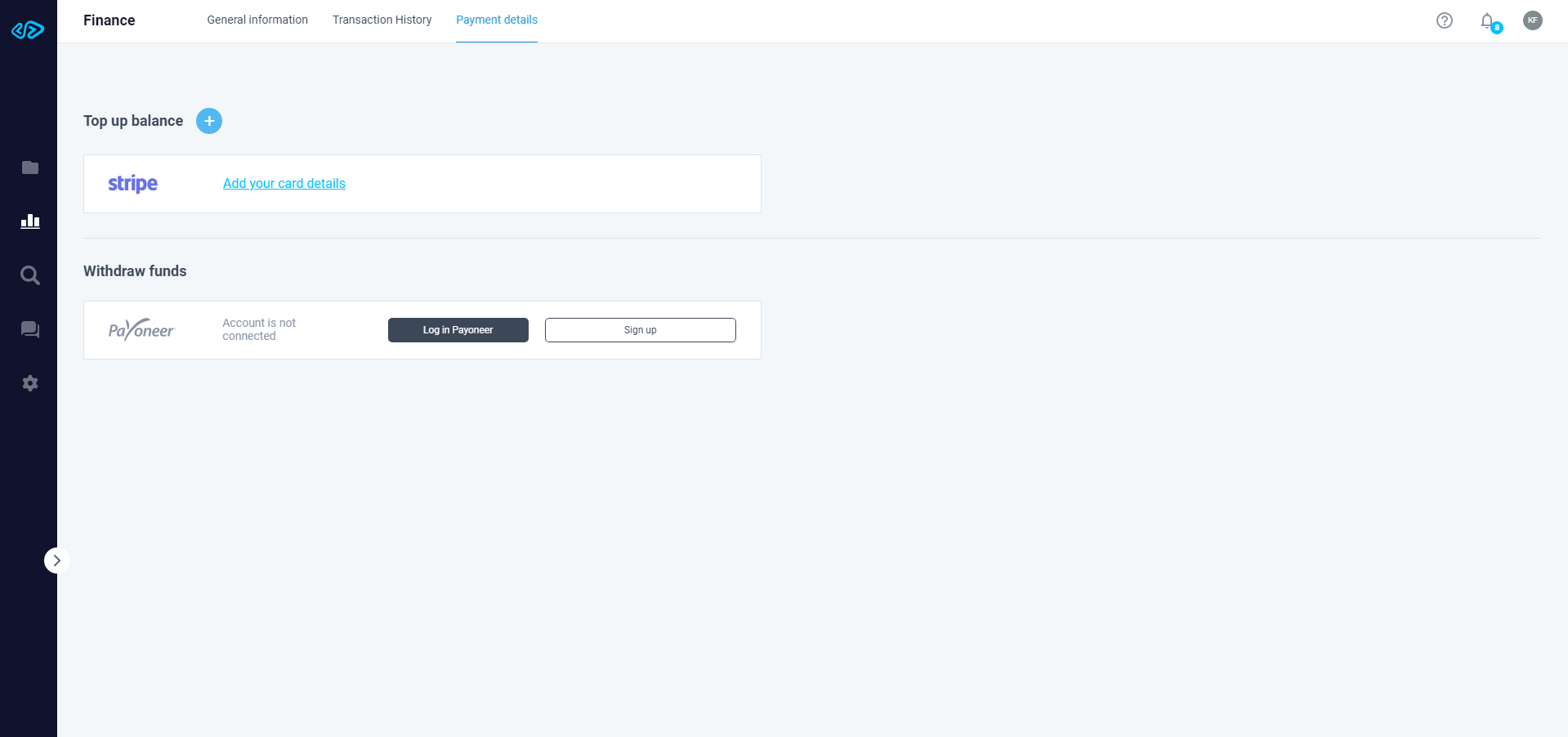
Congratulations! You have added a new withdrawal method - Payoneer. Now you can withdraw reward from customers directly to your bank account.
- Connecting Stripe
The Stripe payment method is required for depositing funds to your personal account.
To connect Stripe, you need to go to the General section "Finance" and choose "Payment details" in the page header.
Click on “Add your bank card details” and enter the details requested by the system:
- Card holder name,
- Card number,
- Card expiry date,
- CVC code.
Click “Confirm”.
Click "+" to link several cards to one TPT account.
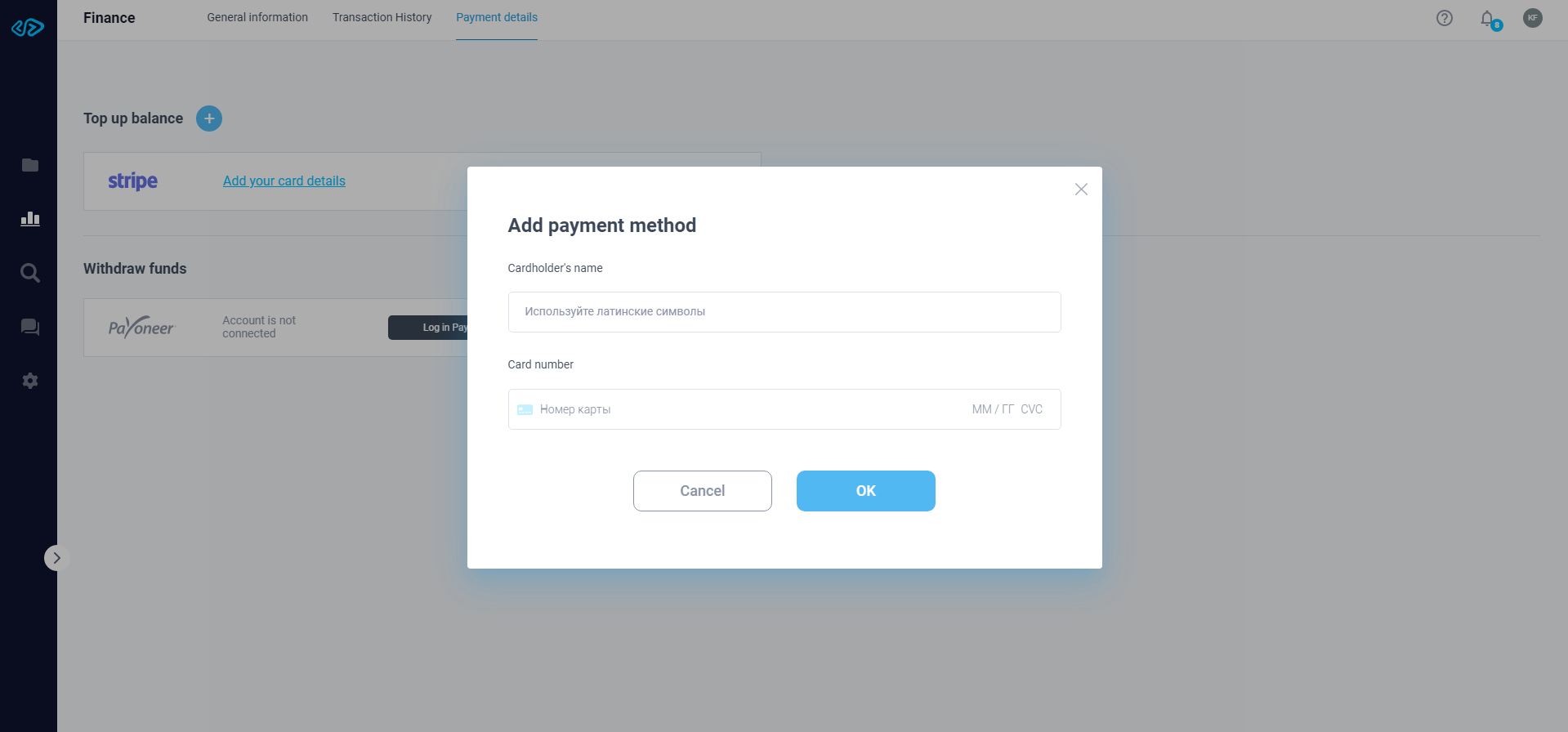
Congratulations! You've added a new payment method, Stripe, to your personal account on the TPT platform.
Withdrawing Funds
To withdraw funds, you need to connect your existing Payoneer account or create a new one (you can read more about how to connect a Payoneer account in the "Finances management" section).
To withdraw funds you need to go to the General section "Finances" and select "General Information".
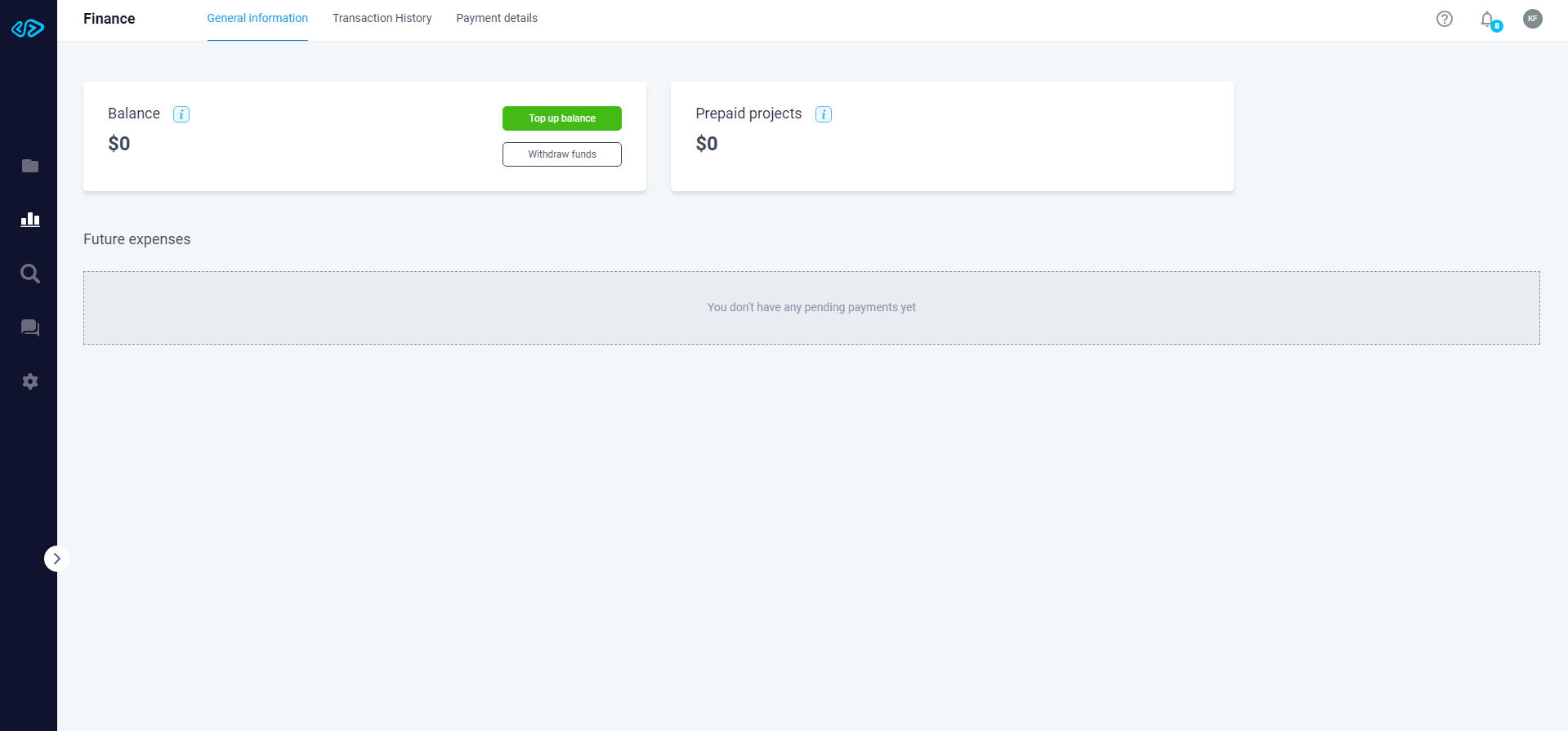
In the “Balance” card, click on “Withdraw the Funds”, in the newly opened window specify the amount and click on “Confirm”.
After confirmation, you will be notified of the successful transaction.
In case you cannot withdraw funds, we recommend writing to our Support Service (support@talentpowered.team).
How to Top Up Balance
In order to top up balance on the TPT platform you should first connect the payment instrument Stripe (for more details on how to connect Stripe you can read in "Finance management" in the section "Account connection").
If you successfully linked the payment instrument Stripe, you need to go to the General section "Finances" and select the section "General information" to top up your balance.
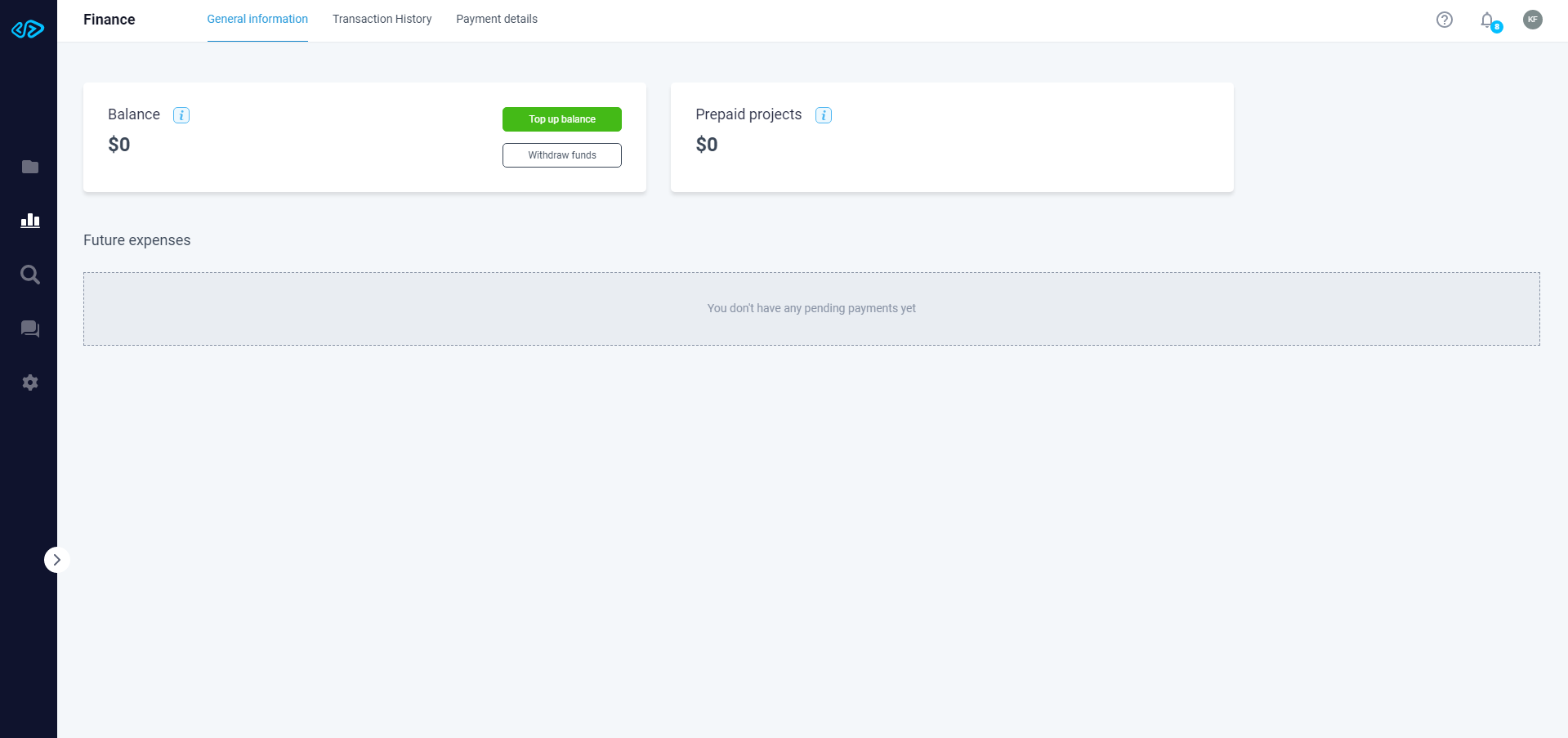
In the "Balance" card, click on "Top Up balance" and in the window that opens, select a payment method. All Stripe cards that have been linked to TPT will be available to you. Next, specify the recharge amount and click "Confirm". After confirmation you will be notified about the success of the operation.
If you do not succeed in topping up, we recommend checking the card balance or linking another card (in the "Payment details" section of your profile).
If you still can't top up your balance, we recommend writing to our support service (support@talentpowered.team).
