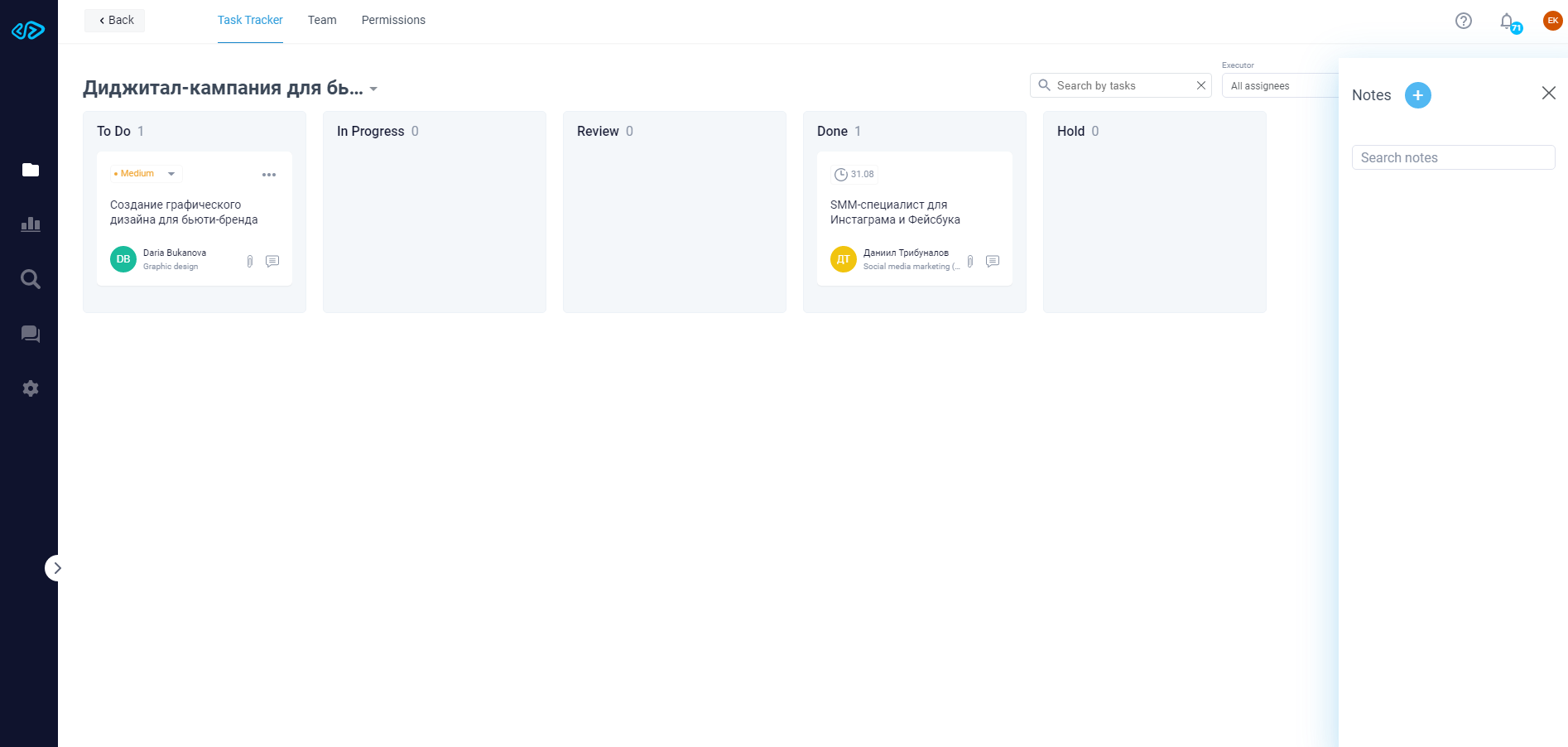Task Tracker
How to Use Task Tracker
You have 5 columns available to keep track of your projects, which correspond to the statuses "To Do", "In progress", "Review", "Done" and "Hold":
- To Do
All newly created tasks appear here.
When a new task is created by an Employer, you will be notified accordingly:
You can accept the new task by making an additional deal with the Employer,
You can reject the task, then the task will be given the status "Rejected by Freelancer".
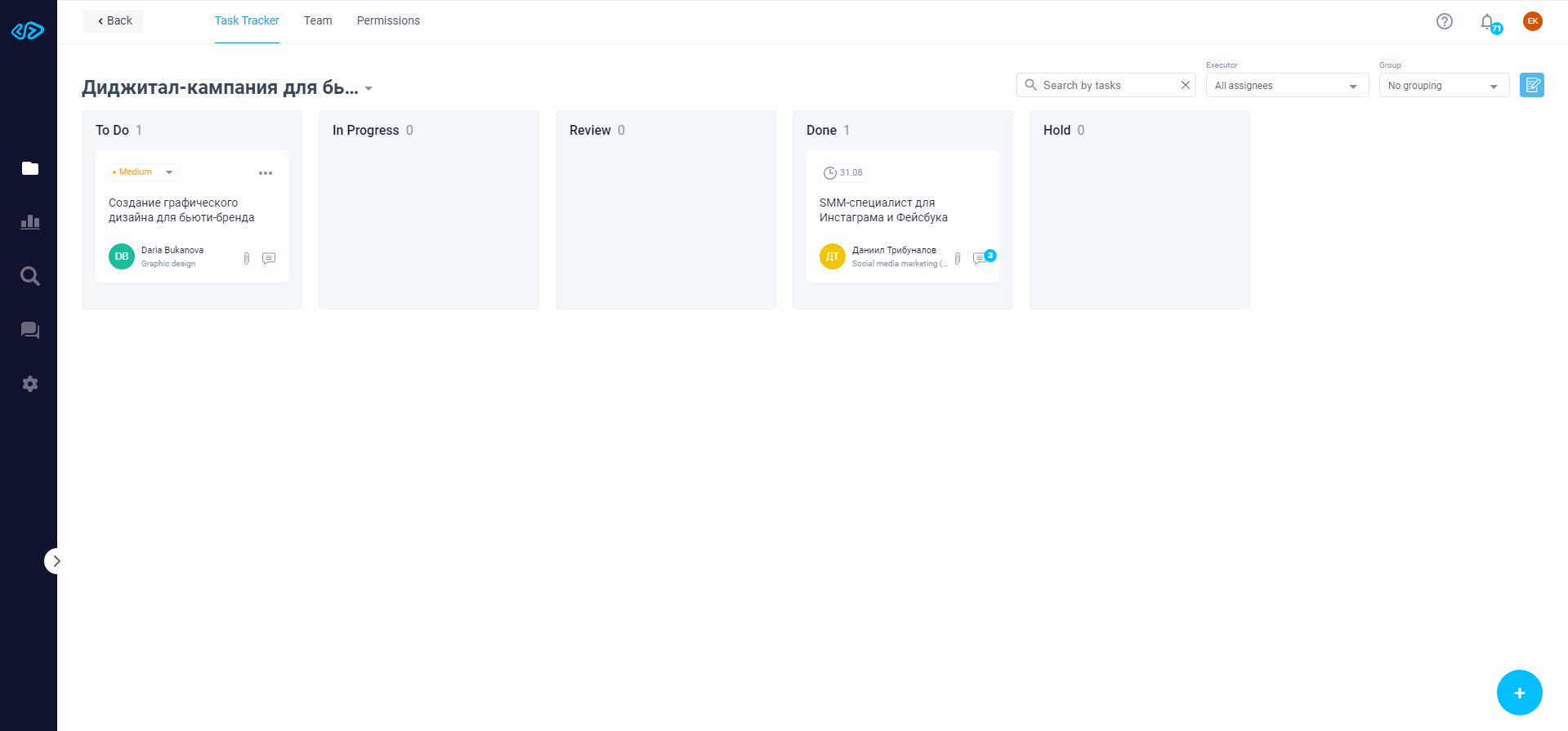
To add a new task, you need to fill in the following fields:
- Task name
- Task description - the task description can contain attached files, the number of attached files must not exceed 10, the size of each file must not exceed 50 MB
- Please note: When creating a new task in an existing project, you cannot change the payment method (e.g. from a fixed budget to an hourly rate).
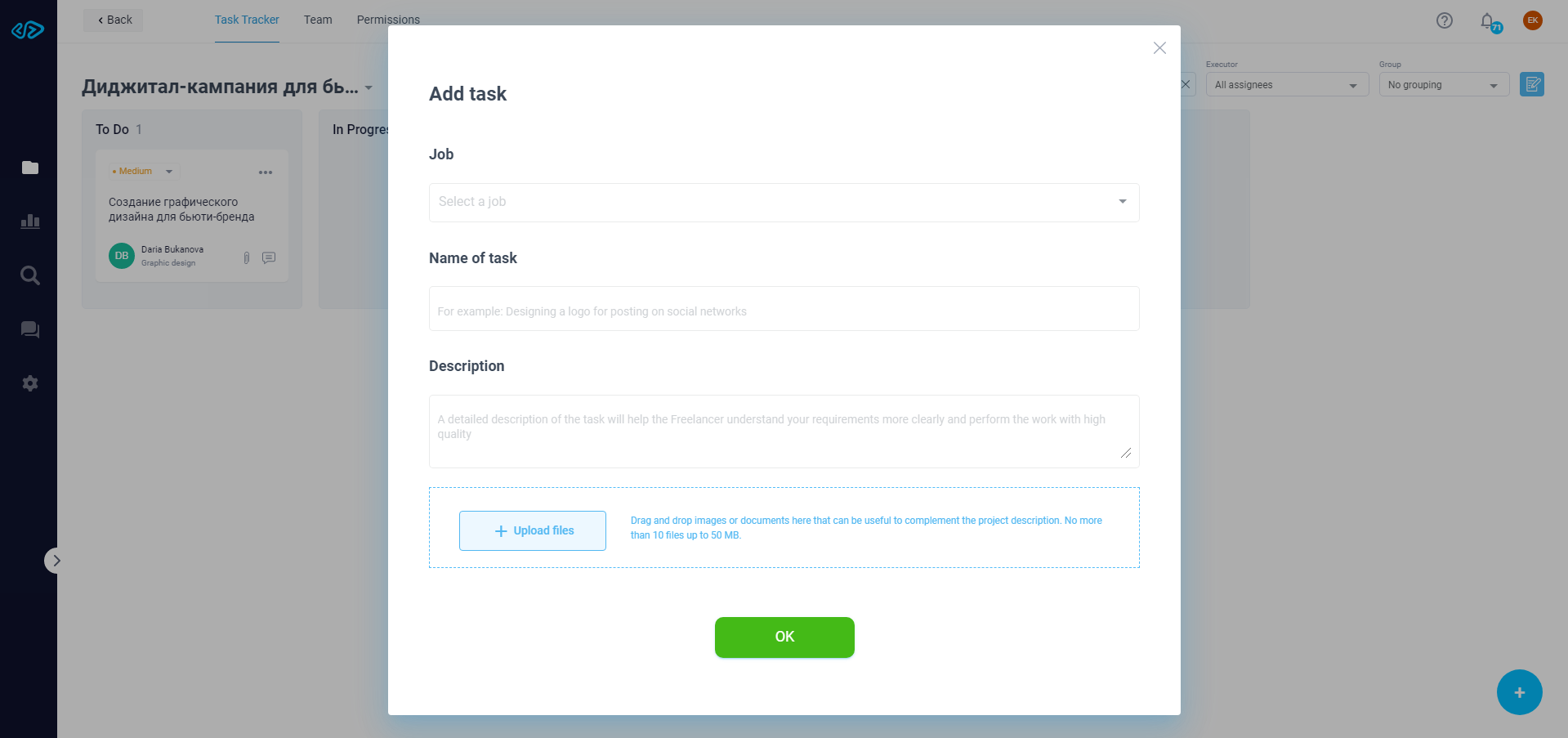
Adding a new task in the task tracker is followed by a notification to the freelancer. The freelancer can accept or reject the new task.
If the task is rejected by the Freelancer, we recommend creating a new project and hiring a specialist for the newly created project.
- In Progress
All the tasks that Freelancers are currently working on are posted here. Both you and the Freelancer can move the task from "To Do" to "In Progress.
- Review
All the tasks completed by Freelancers that require your review are posted here. Only the Freelancer can change the status from "In Progress" to "Review".
You can accept the results of the completed tasks or you can reject them.
When you accept the results of a Freelancer's work, you give your consent to pay the amount set in the deal.
If you reject the work results, the task will automatically be moved to "Hold" status.
If you do not take any actions (you accept/decline the task), after the set period of consideration of the task, it is automatically considered to be accepted and given a "Done" status.
- Done
All the tasks performed by Freelancers and accepted by you are placed here.
- Hold
All tasks which were rejected and are in dispute are placed here.
When a task is moved to the "Hold" status, the platform automatically sends a notification to the Freelancer that the work on the project is suspended.
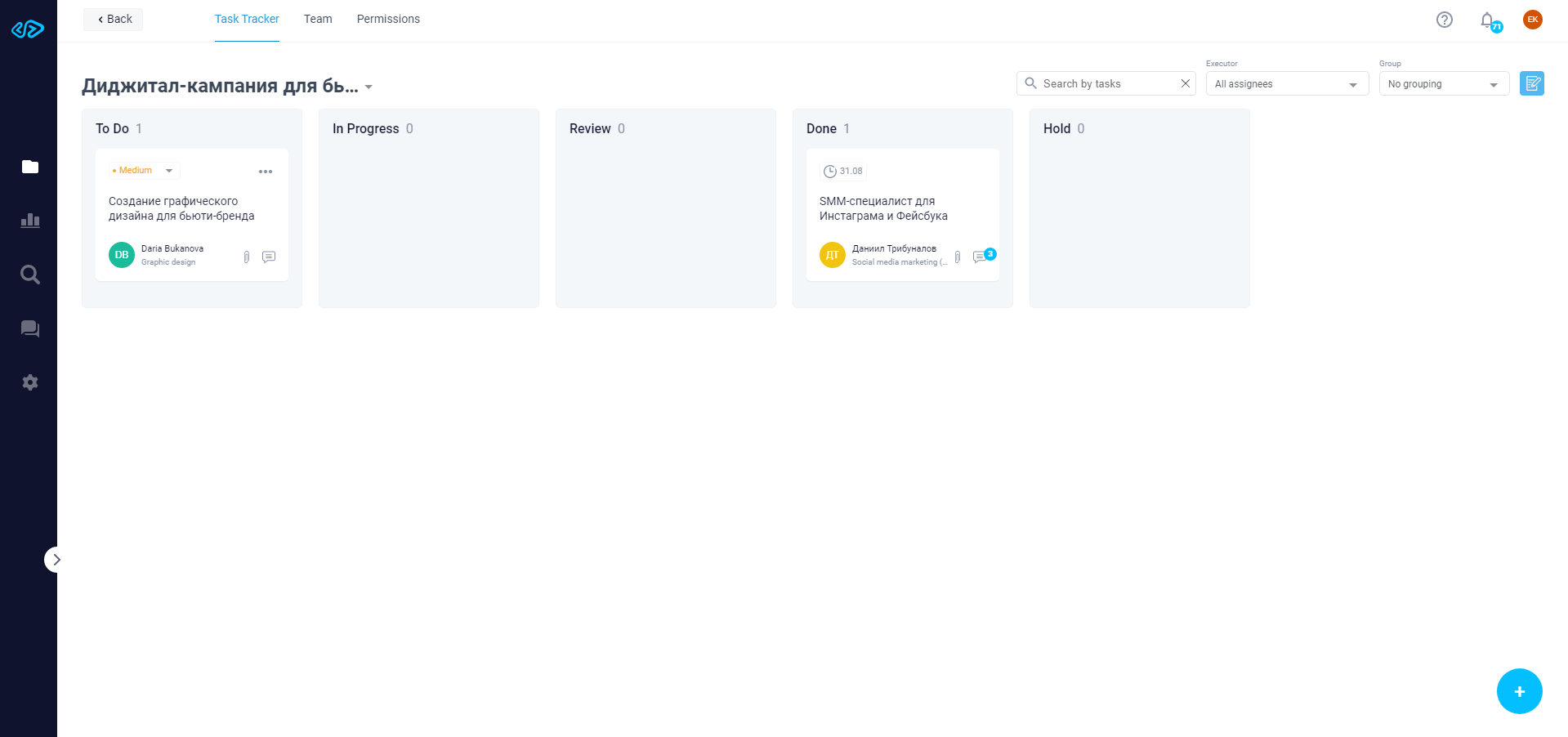
Extended Task Card
The status columns contain task cards.
Tasks in an hourly project are assigned medium priority by default. The Employer can change it to “high” and “low” priority.
Tasks in a project with a fixed budget are not assigned a priority.
When you click on one of the tasks in the task tracker, an extended task card will open.
In the extended task card you can find the following information:
- the contractor of the task,
- the description and the attached files to the task,
- the deadline for the task.
You can change the deadline for the tasks. The task deadline date should not be later than the completion date of the entire project previously agreed with the Freelancer.
You can also view your message history, add new comments and attach files for a specific task.
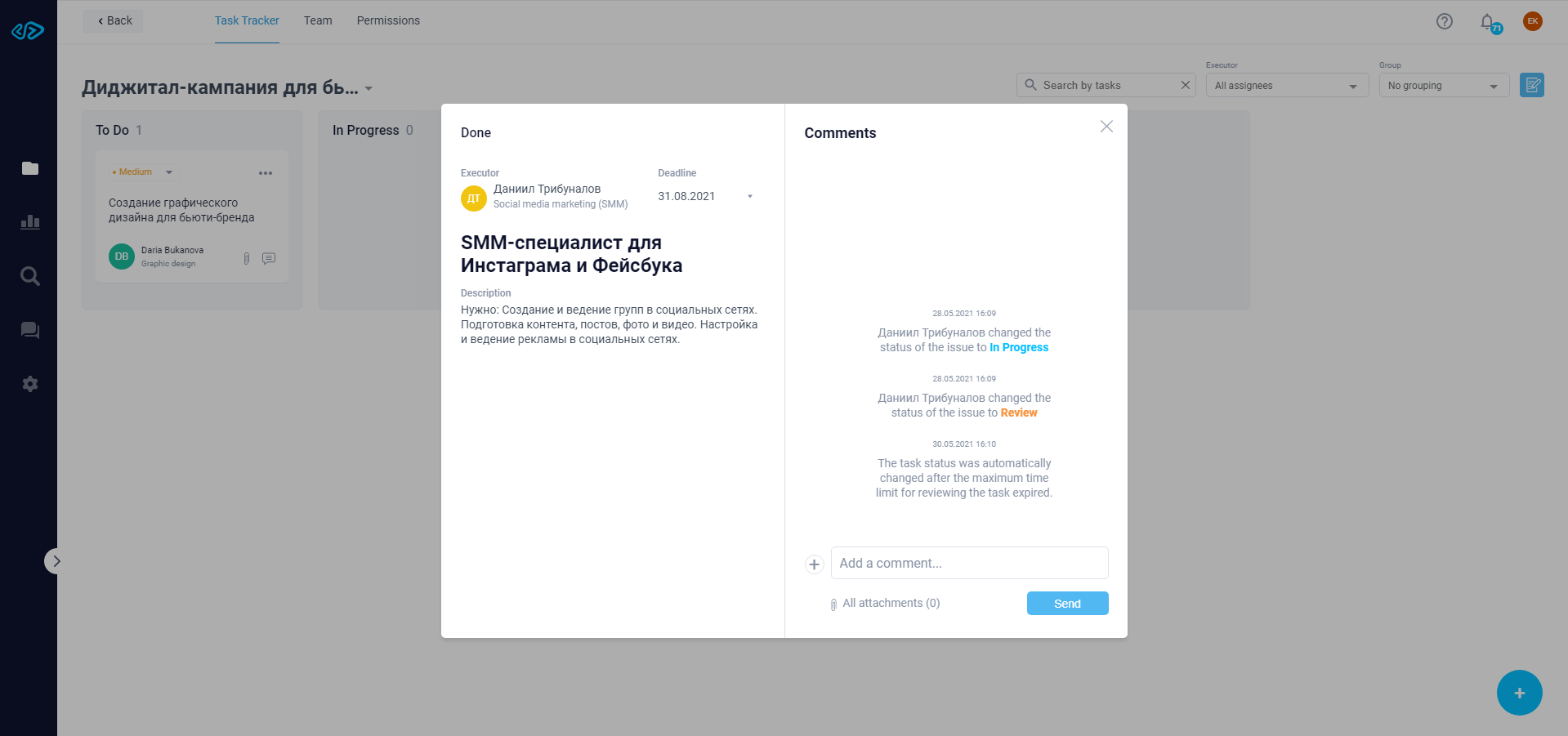
Notes
In addition to the Status columns, you have Notes, where you can add information for yourself. If necessary, you can delete unnecessary notes.