Finance management
How to Link Your Payoneer/Stripe Account
To start working with the platform, please enable one of the payment instruments. Currently, two payment instruments are available on Talent Powered Team: Stripe and Payoneer.
Enabling Stripe
The Stripe payment method is required to deposit funds to your personal account and pay for the works of Freelancers.
To enable Stripe please go to the General Section “Finance” and select “Payment Details” in the page header.
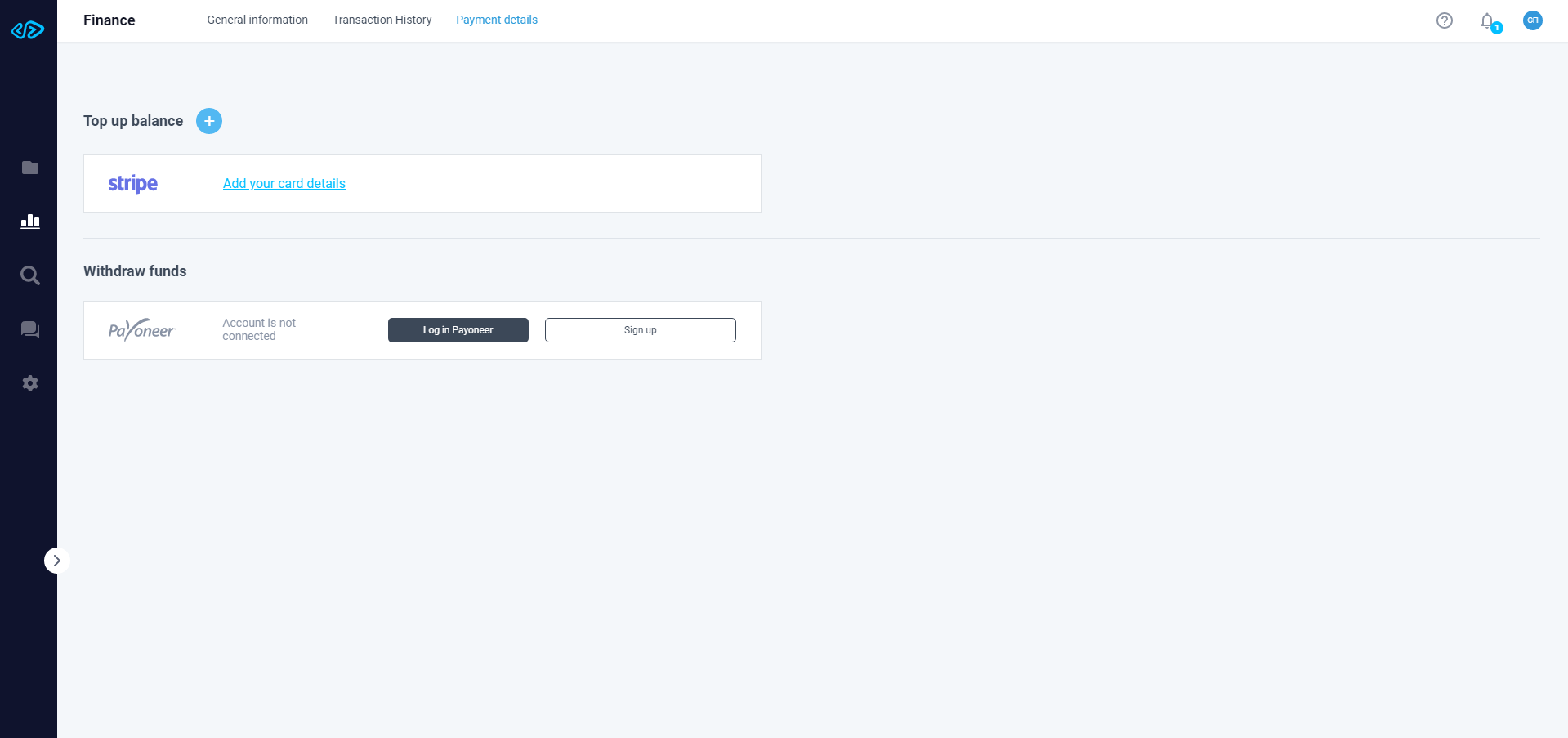
Click on “Add your bank card details” and enter the details requested by the system:
- Card holder name,
- Card number,
- Card expiration date,
- CVC code.
Click on “Confirm”.
Click on "+" to link several cards to one Тalent Рowered Тeam account.
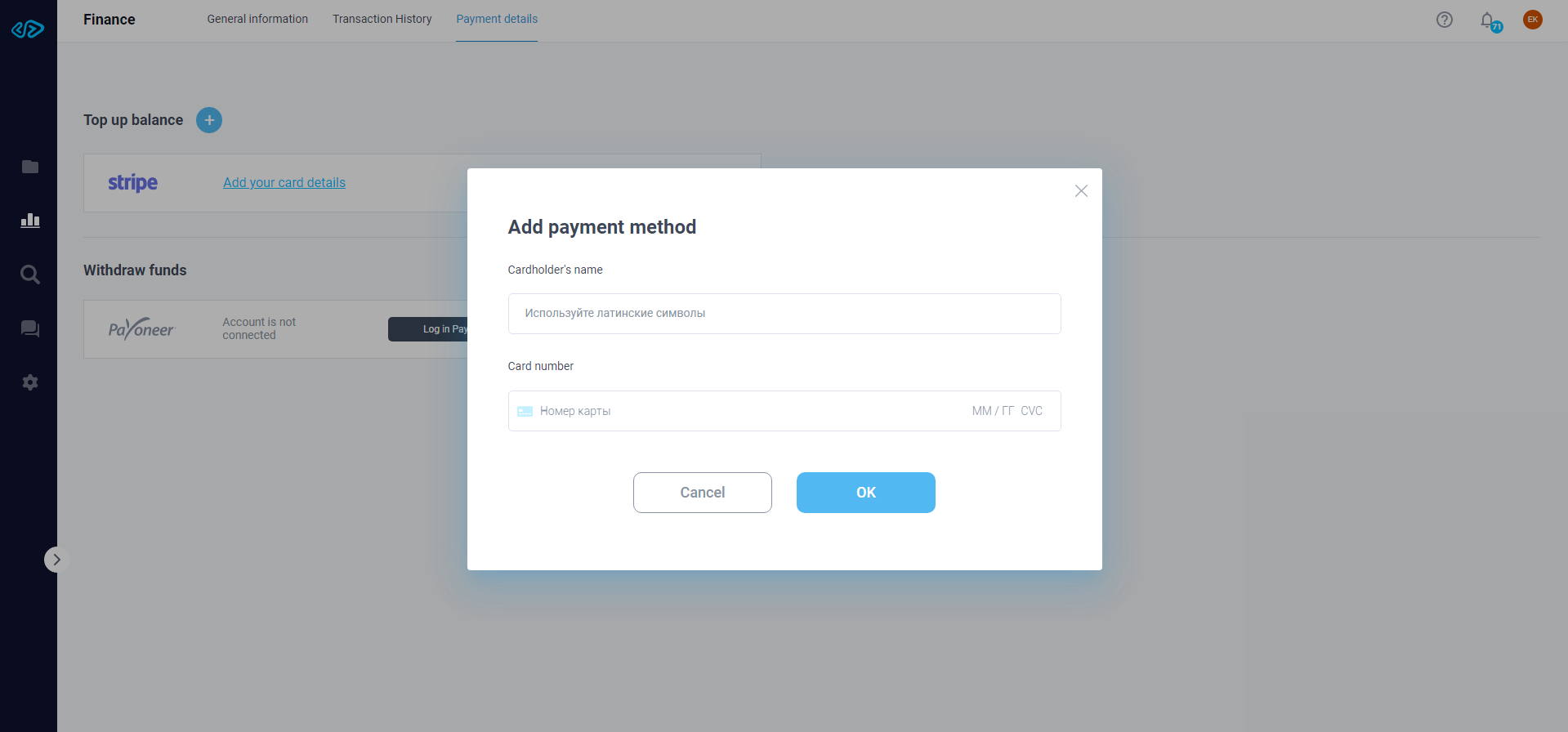
Congratulations! You have added a new payment method, Stripe, and you can now make deals with Freelancers on Talent Powered Team.
Enabling Payoneer
The Payoneer payment method is required to withdraw funds from Talent Powered Team to your Payoneer account, and then to a card or a bank account.
To enable Payoneer, please go to the General Section “Finance” and select “Payment Details” in the page header.
If you are a registered Payoneer user, then click “Sign into Payoneer” to continue. After that, you will be redirected to Payoneer’s website, where you will be asked to confirm your registration and sign into your existing personal account.
If you are not registered in Payoneer, please click “Register a new account” to continue. You will be redirected to Payoneer's website, where you should fill in the data required to create a new account. Registration on the website is free.
After successful registration, you will be redirected to the Тalent Рowered Тeam website.
Congratulations! You have added a new payment method, Payoneer, and you can now make deals with Freelancers on Тalent Рowered Тeam.
Replenishing the Balance
To replenish the balance on Тalent Рowered Тeam, you should link the Stripe payment instrument (for more details on how to link Stripe, please see "How to Manage your Finance on the TPT platform" in the "How to Link Your Account” section).
If you have successfully enabled the Stripe payment instrument, to replenish the balance please go to the "Finance" General Section and select the "General Information" section.
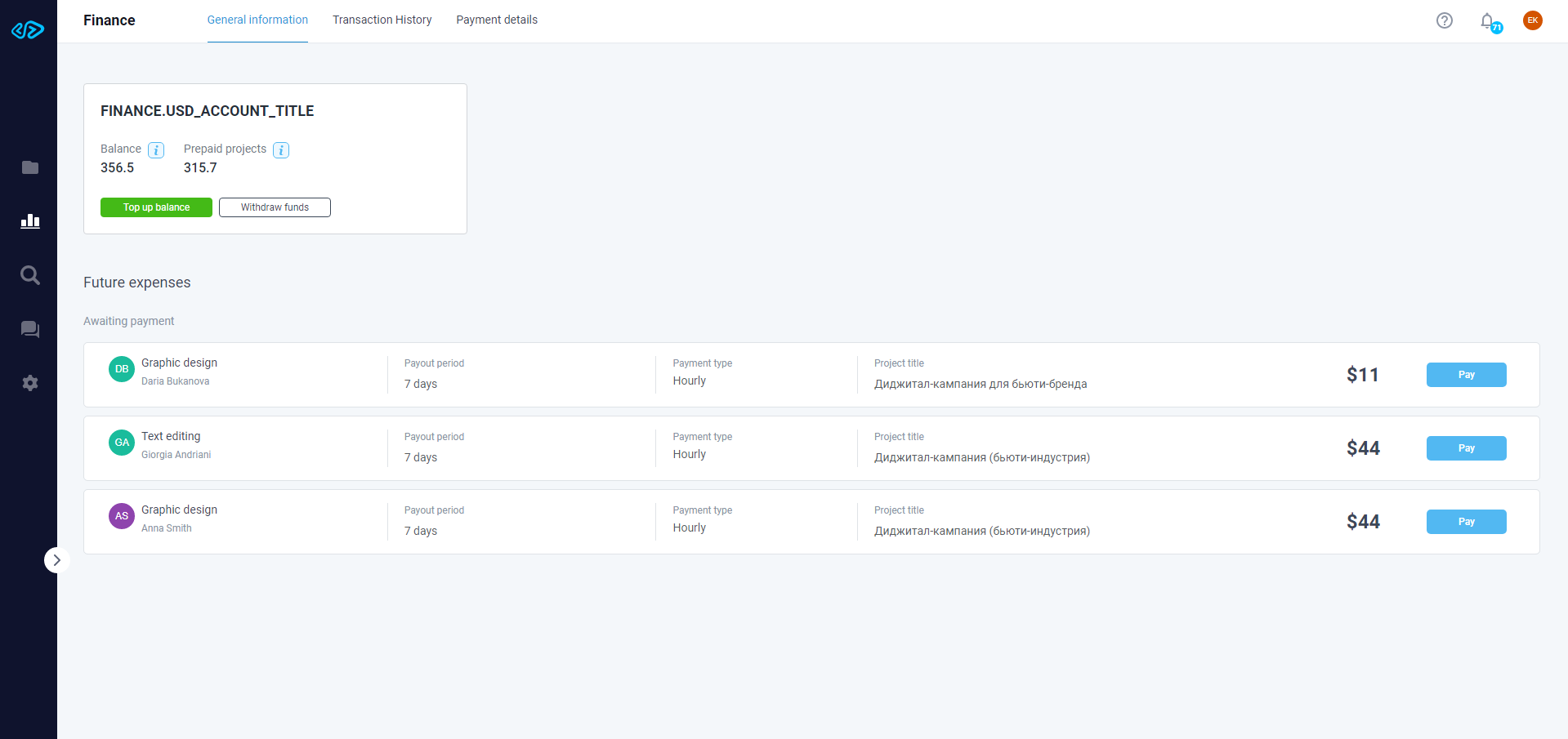
In the “Balance” card, click on “Top-up”, then select a payment method in the new opened window. You will have access to all Stripe cards that have been linked to Тalent Рowered Тeam. Enter the amount to be replenished and click “Confirm”.
After confirmation, you will be notified of the successful transaction.
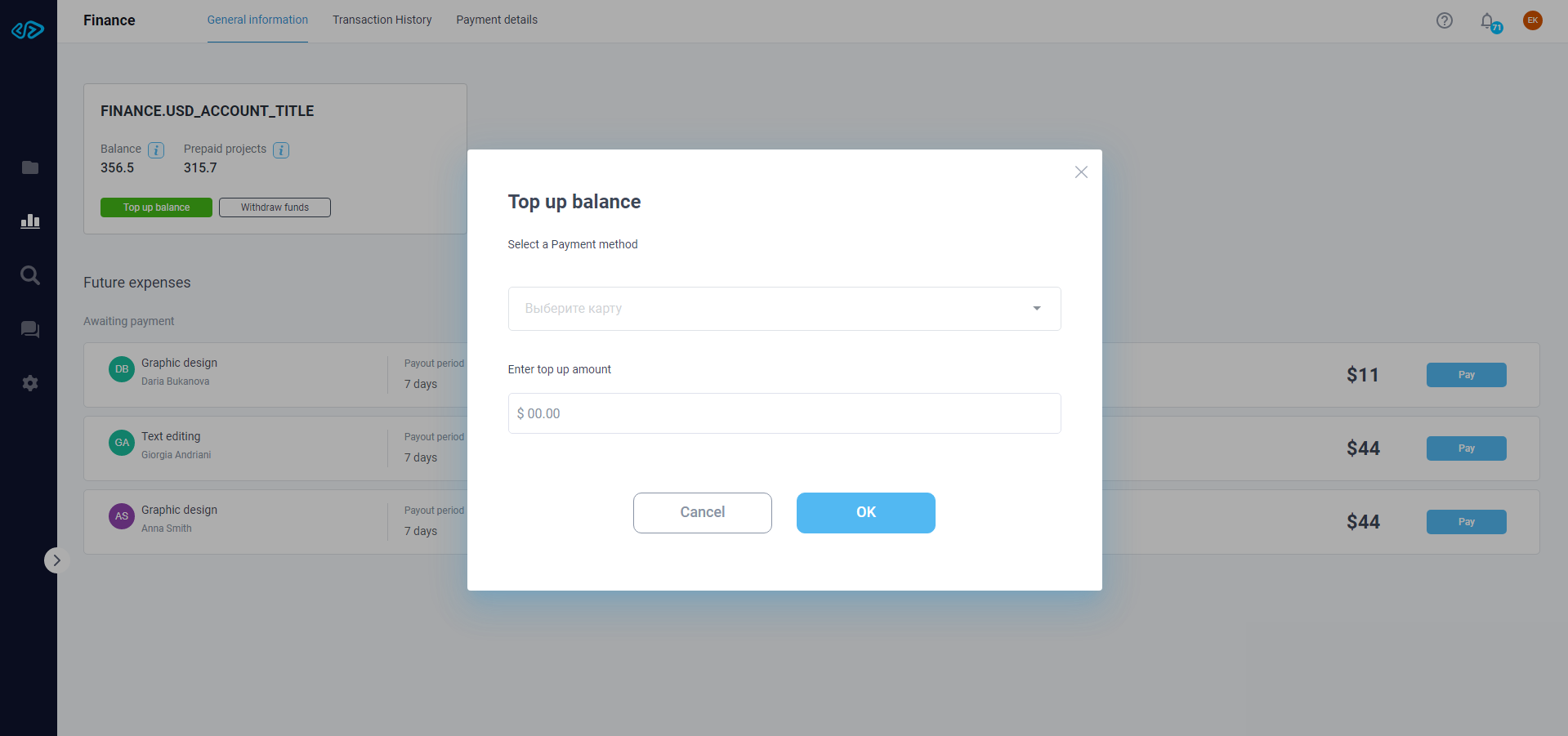
If you are unable to replenish the balance, we recommend checking the card balance or linking another card (in the “Payment Details”).
If you are still unable to replenish the balance, we recommend you contact our Support Service (support@talentpowered.team).
Advance Payment for Projects
TPT works on the “Safe Deal” principle. When entering into a deal with a Freelancer and agreeing on their participation in the project, you should make an advance payment for:
- the whole project with a fixed budget in full,
- a stage in a project with a fixed budget,
- the first period in the project with hourly pay, which is calculated according to the formula “Number of hours per week*rate/hour*payment period”.
An example: 30 hours per week * 25 $/hours * 2 weeks=1500$
1500$ + 10% TPT service fee = 1650$
After the completion of the project, the money will be paid to the freelancer automatically.
Automated Payments
Please note that setting-up automated payments for projects is available only for the projects with hourly rate. Payments are debited in accordance with the specified payment period.
Payments can be suspended at any time. The suspension of payments is included with the payment of the agreed amount to the Freelancer and the suspension of the works on the project.
How to Change the Payment Method for Automated Payments
If you want to change the payment method for automated payments, please do the following:
- Find the automated payment you need,
- Click on the "…" icon, which is located in the Automated Payments card,
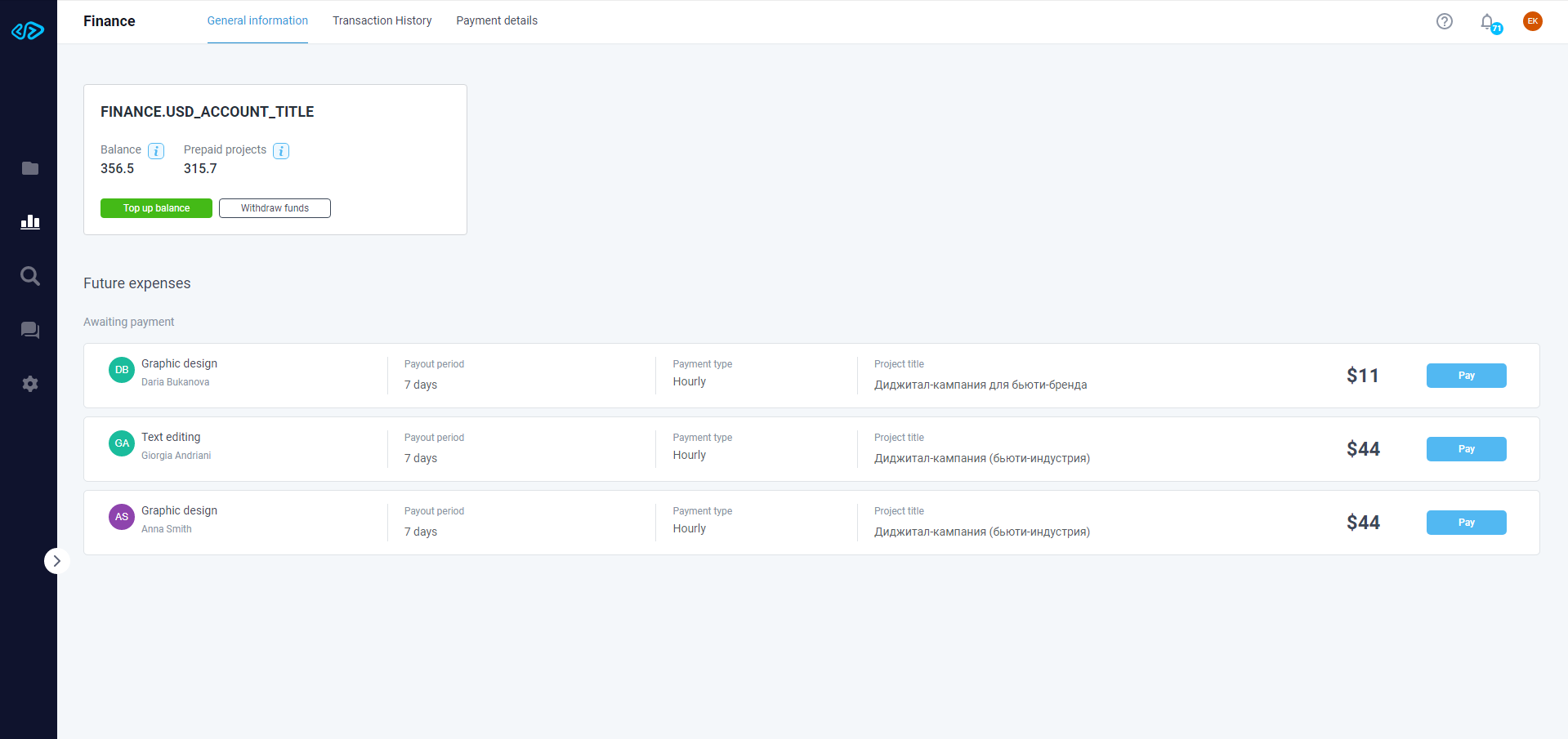
Select a convenient payment method.
Please note you can only change your card if you enabled several Stripe payment methods in the “Payment Details” section.
Payment for the Freelancer’s Work
In a project with a fixed fee:
Payment for the results of the Freelancer's work occurs after:
- the completion of all the works on the project,
- the stage completion date.
In a project with an hourly rate:
- Payment occurs automatically, taking into account the payment period specified at the stage of the project creation.
Withdraw Funds from Тalent Рowered Тeam
US dollars
To withdraw funds, please enable an existing account or create a new one with Payoneer (for more details on how to link Payoneer, please see "How to Manage your Finance on Тalent Рowered Тeam" in the "How to Link Your Account” section).
If you successfully enabled the Payoneer withdrawal tool, to withdraw funds please go to the "Finance" General Section and select the "General information" section.
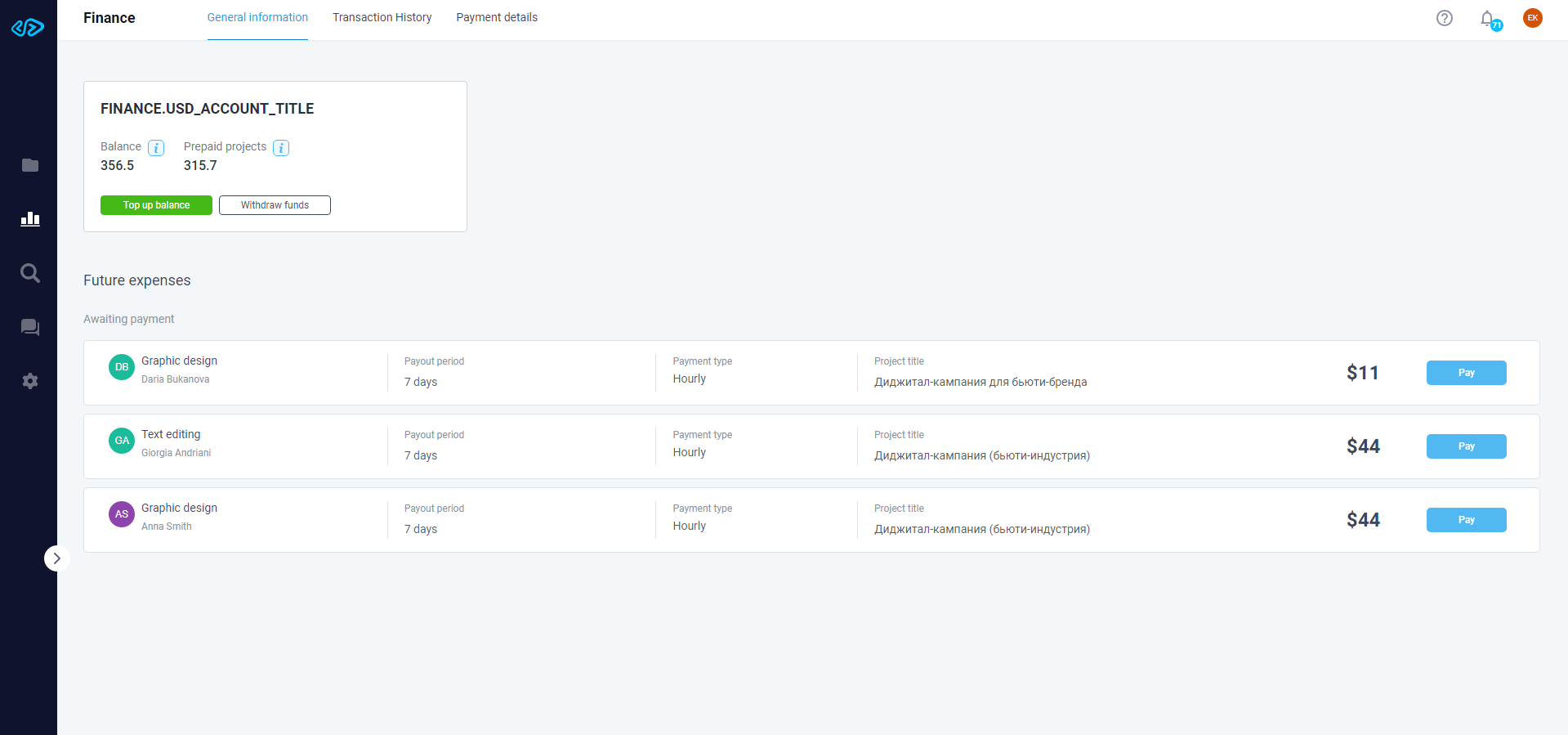
In the “Balance” card, click on “Withdraw funds”, then specify the amount of transfer in the new opened window and click on “Confirm”.
After confirmation, you will be notified of the successful transaction.
Rubles (Russian rubles)
Payment from the Client is received into the Freelancer's account.
Important: After receiving the payment the Freelancer needs to upload the invoice to the platform in the "Messages".
If you are unable to withdraw the funds, we recommend you contact our Support Service (support@talentpowered.team).
Commission on Talent Powered Team
Until the beginning of 2021, TPT does not charge additional commissions for using the platform.
Future Expenses
Future expenses are categorized as “Pending Payment” and “Automated” payments.
- “Pending Payment”
This section shows the information about payments in projects with a fixed budget. For example, showing information if it is necessary to pay for the stage.
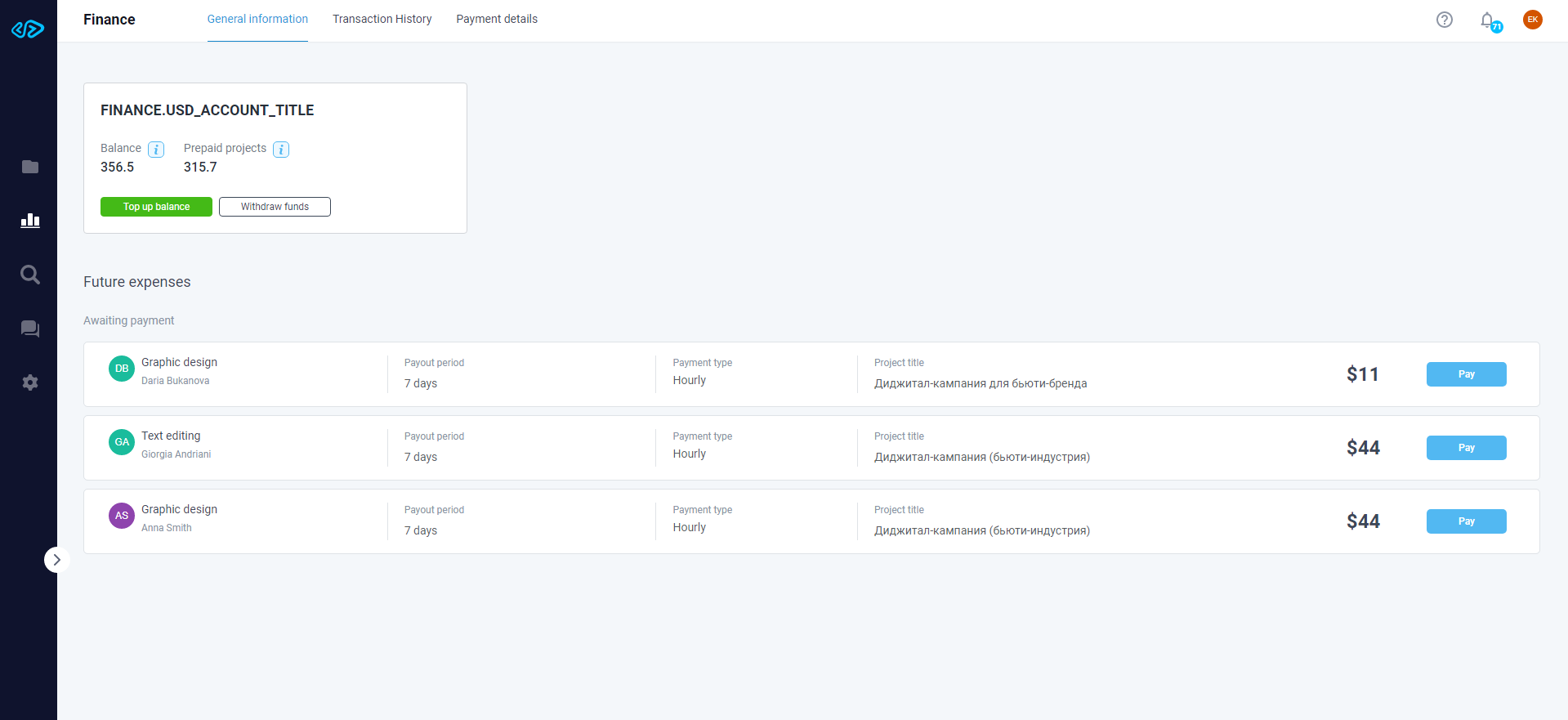
This section also contains information about the first payment of an hourly project.
To pay for the stage, please click on the "Pay" button and confirm your decision in the form that opens.
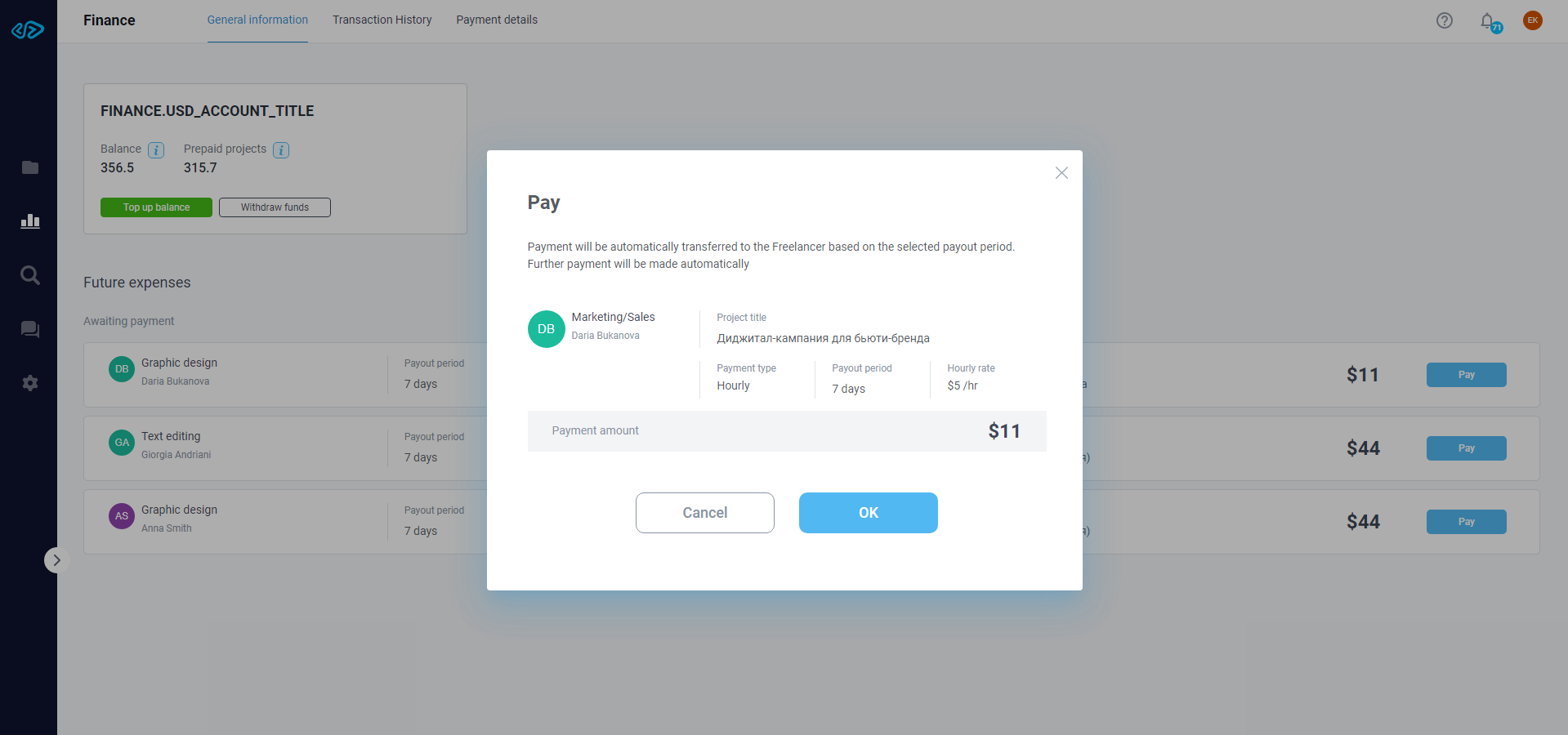
After confirmation, you will be notified of the successful transaction.
If the transaction finishes with an error, you should replenish the balance (for more details on how to replenish the balance, please see "How to Manage your Finance on Тalent Рowered Тeam" in the “Replenish the Balance” Section).
